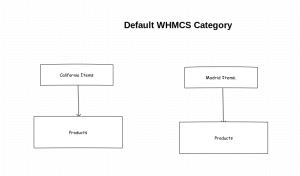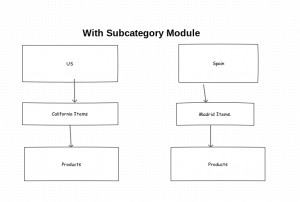WHMCS Merchant Gateway Development
This type of WHMCS gateways can be used for payment using credit card. Let’s create a payment gateway with name test. For that we have to create a file named test.php and then we have to upload it to the folder modules/gateways.
Live mode and test mode.
Each payment gateway provides some test credit card details, we can use that for test payment.
In test mode, for any payment there won’t be any actual transaction.
In live mode, we have to use real credit card details and real transaction will happen in this mode. Payment gateway will give us both live url and test url for real and test payments respectively.
Our gateway module will decide weather we have to do real or test transactions based on the settings in the module config.
'testMode' => array(
'FriendlyName' => 'Test Mode',
'Type' => 'yesno',
'Description' => 'Tick to enable test mode',
),
If we select testMode, then only test payments will work. If it’s unselected real transaction will happen.
Initially the test.php file looks like
<?php
if (!defined("WHMCS")) {
die("This file cannot be accessed directly");
}
function test_MetaData()
{
return array(
'DisplayName' => 'Test payment gateway',
'APIVersion' => '1.0',
'DisableLocalCredtCardInput' => true,
'TokenisedStorage' => false,
);
}
function test_config()
{
return array(
'FriendlyName' => array(
'Type' => 'System',
'Value' => 'Test payment gateway',
),
'live_url' => array(
'FriendlyName' => 'Live URL',
'Type' => 'text',
'Size' => '25',
'Default' => '',
'Description' => 'Enter your live url here',
),
'test_url' => array(
'FriendlyName' => 'Test URL',
'Type' => 'text',
'Size' => '25',
'Default' => '',
'Description' => 'Enter your test url here',
),
'testMode' => array(
'FriendlyName' => 'Test Mode',
'Type' => 'yesno',
'Description' => 'Tick to enable test mode',
),
'user_id' => array(
'FriendlyName' => 'User Id',
'Type' => 'text',
'Size' => '25',
'Default' => '',
'Description' => 'Enter your user id here',
),
);
}
function test_capture($params) {
if($params['testMode'] == 'on') { //testmode
$url = $params['test_url'];
} else { // live mode
$url = $params['live_url'];
}
}
?>
We have to add payment code into the function, test_capture($params).
Inside that we have to use payment transfer code. Each gateway API will be diffrent, so the payment transfer code will be different for each gateway.
Let’s write a payment transfer code for an arbitrary gateway.
function test_capture($params) {
$postfields = [
'invoiceid' => $params['invoiceid'],
'amount' => $params['amount'],
'currency' => $params['currency'],
'cardnumber' => $params['cardnum'],
'cardexpiry' => $params['cardexp'],
'cardcvv' => $params['cccvv'],
];
if($params['testMode'] == 'on') { //testmode
$url = 'https://test.myarbitrarygateway/api/payment';
} else { // live mode
$url = 'https://myarbitrarygateway/api/payment';
}
$ch = curl_init();
curl_setopt($ch, CURLOPT_URL, $url);
curl_setopt($ch, CURLOPT_POST, 1);
curl_setopt($ch, CURLOPT_POSTFIELDS, http_build_query($postfields));
curl_setopt($ch, CURLOPT_RETURNTRANSFER, 1);
$response = curl_exec($ch);
curl_close($ch);
$data = json_docode($response);
return array(
'status' => ($data->success == 1) ? 'success' : 'declined',
'rawdata' => $data,
'transid' => $data->transaction_id,
'fees' => $data->fees,
);
}